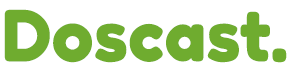What is an A Record?
An A Record, short for Address Record, is a type of DNS (Domain Name System) record used to map domain names to their corresponding IP addresses. In simpler terms, it serves as a link between the human-readable domain name (like example.com) and the numerical IP address (such as 123.0.2.1) of the server where the website is hosted.
How A Records Work:
When a user enters a domain name into their web browser, the browser initiates a DNS lookup to find the associated IP address. The DNS resolver, typically provided by the user's internet service provider (ISP) or a third-party DNS service, queries the domain's authoritative DNS servers to retrieve the necessary information.
If an A Record is present for the requested domain, the authoritative DNS server responds with the corresponding IP address. This IP address is then used by the browser to establish a connection with the web server hosting the requested website. Without an A Record, the browser would not know where to find the website, and the user would encounter an error.
Adding and Managing A Records:
Managing A Records is typically done through a domain registrar's control panel or a DNS management interface provided by a web hosting provider. Users can add, modify, or delete A Records as needed to direct traffic to different servers or IP addresses.
1. Go to your cPanel login page and enter your credentials:

2. Once logged in, find and click on the "DNS Zone Editor" under the "Domains" section.
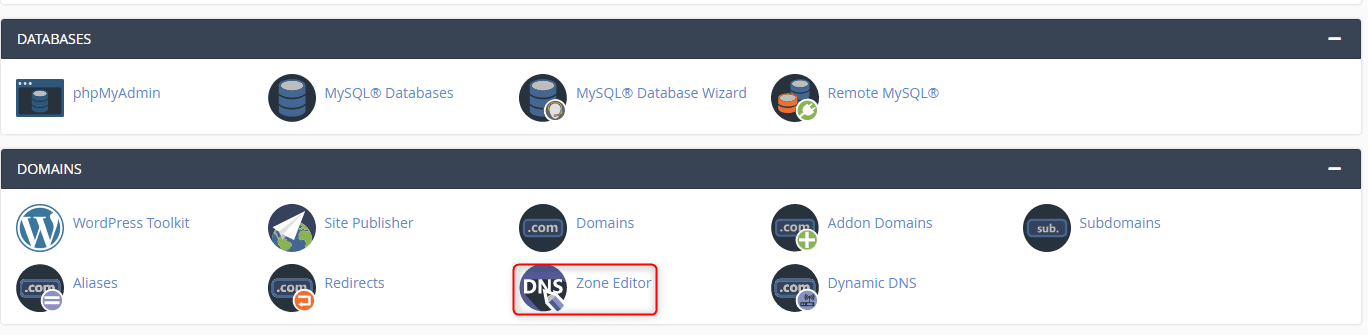
3. From the drop-down menu, select "yourdomain.com" as the domain you want to manage.
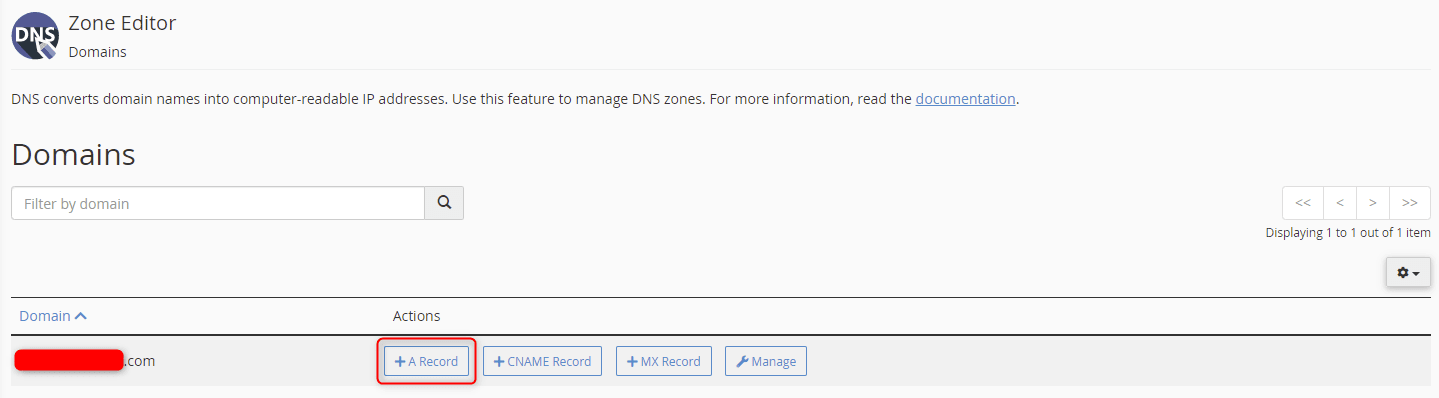
4. A message box appears to enter the name for the record followed by the IP address to which you want it to point. Once you have completed all fields, click Add An A Record.
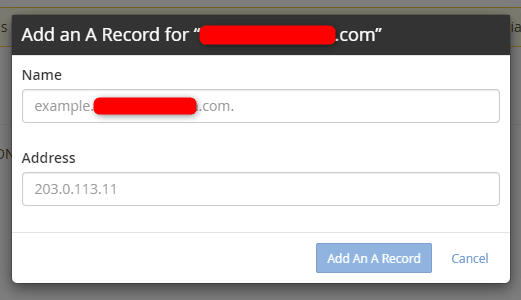
5. A green confirmation appears in the upper right-hand corner of the interface.

6. The A Record creation was successfully created for your domain. To view and manage records for that or any other domain, navigate to the Zone Editor screen and click Manage next to the domain.
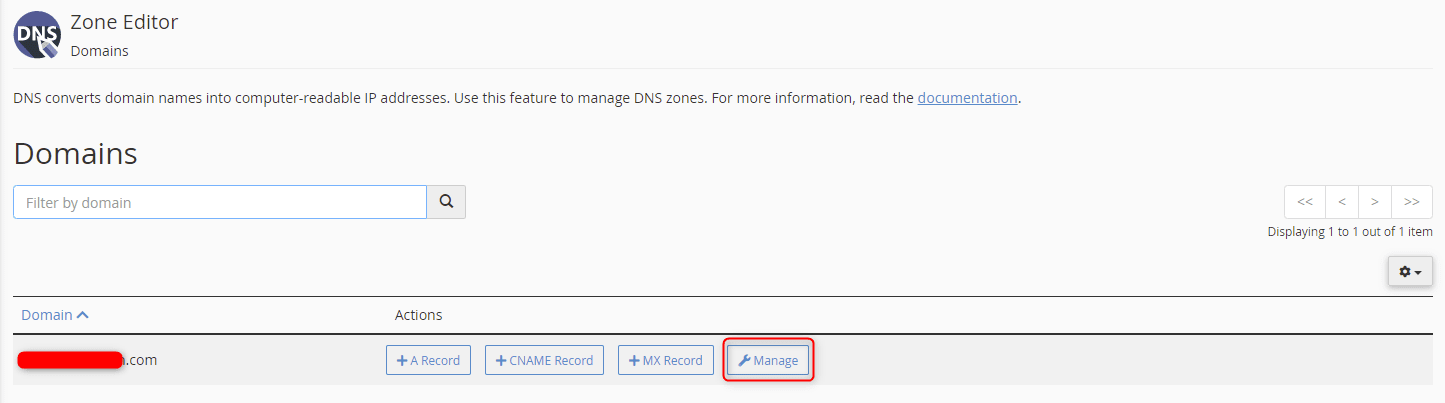
To add a different kind of record, repeat these steps and select the appropriate record.