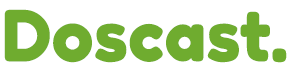For DOScast users navigating the intricate landscape of web hosting, cPanel stands out as a robust control panel that simplifies website management. Among its array of features, the File Manager proves indispensable for handling your site's files with ease. In this concise guide, we'll swiftly walk you through the steps to access and leverage the File Manager in DOScast's cPanel, ensuring efficient file management.

Accessing File Manager in cPanel:
-
Log in to cPanel: Begin by logging in to your DOScast cPanel account using your credentials.
-
Locate the File Manager Icon: Find the 'File Manager' icon within the cPanel dashboard, usually under the 'Files' section, and click on it to launch the tool.
-
Choose the Directory: Navigate through the directory tree on the left to locate the specific folder or file you wish to manage.
-
File and Folder Operations: Right-click on a file or folder to reveal a context menu with options like 'Edit,' 'Copy,' 'Move,' 'Rename,' and 'Delete.'
-
Uploading and Downloading Files: Upload files by clicking the 'Upload' button and select files, or download files by right-clicking and choosing 'Download.'
-
Editing Files: Edit files directly in cPanel by selecting the file, right-clicking, and choosing 'Edit.' Save your changes when done.
With this streamlined guide, you can seamlessly harness the power of cPanel File Manager. Whether you're uploading, downloading, or editing files, the File Manager's user-friendly interface ensures a smooth experience, putting you in control of your website's file management effortlessly.
Video Tutorial: For a more visual walkthrough, check out our comprehensive YouTube tutorial on navigating DOScast's cPanel File Manager.
Now, armed with the knowledge from this guide and the visual cues from the video tutorial, you're well-equipped to efficiently manage your website's files using Doscast's cPanel File Manager.